top of page
Setting Up WireGuard on Windows
Step 1: Go to https://www.wireguard.com/install and download the application to your desktop.
Step 1A: Download the configuration files from your VPN provider and save them to a folder on your desktop.

Step 2: Double click on the application and run it.

Step 3: Select 'Import Tunnel(s) From File'

Step 4: Select all of the available files from the folder you created in Step 1A.

Step 5: Click 'OK'

Step 6: Select a connection to connect to and click 'Activate'

Step 7: Once connected, you will see 'Deactivate' and the transfer line will show traffic passing.
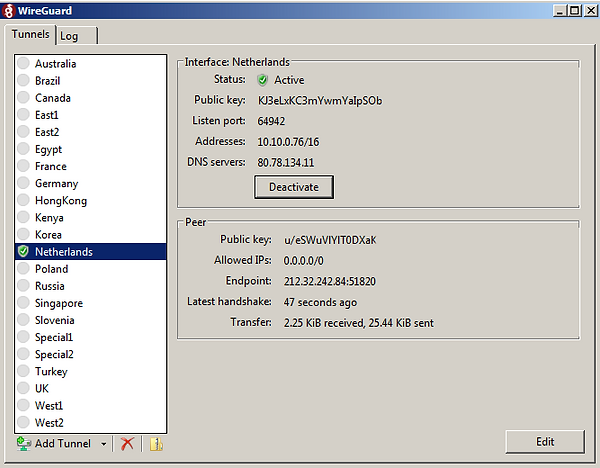
To change connections, click 'Deactivate', select a different connection and click 'Activate'.
bottom of page